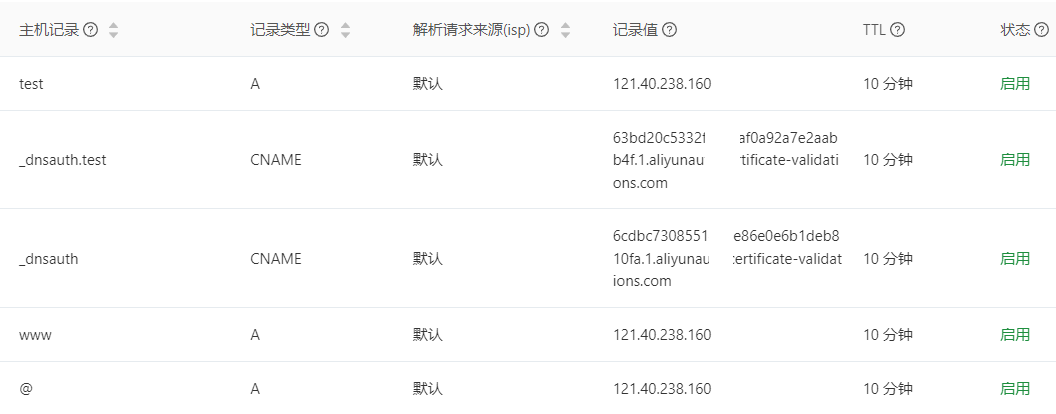🥷 Node 和 Nginx 都可以作为服务器,Node 常用于上层的业务逻辑处理,而 Nginx 常用于底层的服务器资源处理,例如静态资源处理、正向代理(proxy_pass)、负载均衡(upstream)等。这儿记录一些 Nginx 的基础操作,涉及安装、常见配置、多域名/多站点、单域名/多站点、前端项目基本部署等。
静态资源通常指的是不经过服务器端处理,直接由服务器发送给客户端的文件,如 HTML、CSS、JavaScript 文件以及图片等。
Nginx 安装
Linux
通过官方指引能安装到最新的版本。
Windows
https://nginx.org/en/download.html
查看进程
1
2
3
4
5
6
|
tasklist | grep nginx.exe
tasklist /fi "imagename eq nginx.exe"
netstat -ano | findstr :3000
|
1
2
| curl http://127.0.0.1:80
|
Nginx 命令
1
2
3
4
5
6
7
8
9
10
11
12
13
| sudo service nginx start
sudo service nginx restart
nginx -c /path/nginx.conf
nginx -s reload
nginx -s stop
ngins -s quit
nginx -t
ps -ef | grep nginx
du -sh file
tail -f error.log
|
1
2
3
| nginx -s reload
service nginx restart
service nginx start
|
如果你的系统支持 systemctl(如 CentOS 7+ 或 Ubuntu 16.04+),**优先使用 systemctl**,因为它是更现代的服务管理工具。如果你在旧系统(如 CentOS 6 或 Ubuntu 14.04)上运行,或者为了兼容性,使用 service。
| 属性 |
service nginx restart |
systemctl restart nginx |
| 实现方式 |
调用 /etc/init.d/ 脚本 |
直接与 systemd 交互 |
| 依赖管理 |
不支持 |
支持服务之间的依赖管理 |
| 日志功能 |
无内置日志管理 |
集成了 journalctl 查看日志功能 |
| 兼容性 |
适用于旧版 Linux 系统 |
适用于现代 Linux 系统 |
| 推荐场景 |
旧版系统或兼容场景 |
现代系统,推荐首选 |
Nginx 配置
1
2
| whereis nginx
cat /etc/nginx/nginx.conf
|
加载自己的配置文件
nginx.conf
1
2
3
4
5
6
7
8
9
10
11
12
13
14
15
16
17
18
19
20
21
22
23
24
25
26
27
28
29
30
31
32
33
34
35
36
37
38
39
40
41
| user nginx;
worker_processes auto;
error_log /var/log/nginx/error.log notice;
pid /var/run/nginx.pid;
events {
use epoll;
worker_connections 1024;
multi_accept on;
}
http {
include /etc/nginx/mime.types;
default_type application/octet-stream;
log_format main '$remote_addr - $remote_user [$time_local] "$request" '
'$status $body_bytes_sent "$http_referer" '
'"$http_user_agent" "$http_x_forwarded_for"';
access_log /var/log/nginx/access.log main;
sendfile on;
keepalive_timeout 65;
gzip on;
gzip_min_length 1k;
gzip_buffers 4 16k;
gzip_http_version 1.1;
gzip_comp_level 6;
gzip_types application/atom+xml application/geo+json application/javascript application/x-javascript application/json application/ld+json application/manifest+json application/rdf+xml application/rss+xml application/xhtml+xml application/xml font/eot font/otf font/ttf image/svg+xml image/jpeg image/gif image/png text/css text/javascript text/plain text/xml;
gzip_vary on;
gzip_disable "MSIE [1-6]\.";
include /etc/nginx/vhosts/*.conf;
}
|
配置 HTTPS 证书和 root 或 proxy_pass,可以参考阿里云。
新建自己的配置文件
zhihur.conf
1
2
3
4
5
6
7
8
9
10
11
12
13
14
15
16
17
18
19
20
21
22
23
24
25
26
27
28
29
30
31
32
33
34
35
36
37
38
39
40
41
42
43
| server {
listen 443 ssl;
server_name zhihur.com;
ssl_certificate vhosts/cert/zhihur.com.pem;
ssl_certificate_key vhosts/cert/zhihur.com.key;
ssl_session_cache shared:SSL:1m;
ssl_session_timeout 5m;
ssl_ciphers ECDHE-RSA-AES128-GCM-SHA256:ECDHE:ECDH:AES:HIGH:!NULL:!aNULL:!MD5:!ADH:!RC4;
ssl_protocols TLSv1.1 TLSv1.2 TLSv1.3;
ssl_prefer_server_ciphers on;
location / {
root /workspace/draft;
index index.html index.htm;
}
}
server {
listen 80;
server_name zhihur.com;
rewrite ^(.*)$ https://$host$1;
location / {
index index.html index.htm;
}
}
|
多域多站点
基于域名的虚拟主机,用的比较多,重点掌握。
域名解析配置。
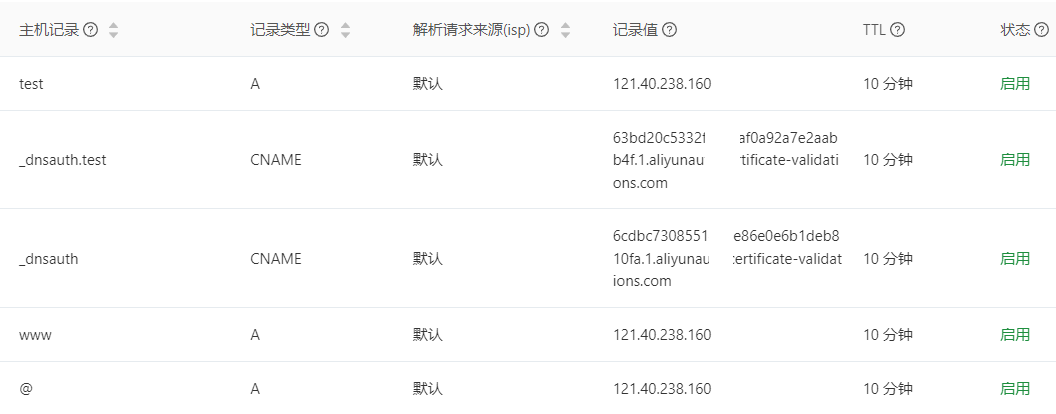
Nginx 配置
zhihur.conf
1
2
3
4
5
6
7
8
9
10
11
12
13
14
15
16
17
18
19
20
21
22
23
24
25
26
27
28
29
30
31
32
33
34
35
36
37
38
39
40
41
42
43
44
45
46
47
48
49
50
51
52
53
54
55
56
57
58
59
60
61
62
63
| server {
listen 443 ssl;
server_name zhihur.com;
ssl_certificate vhosts/cert/zhihur.com.pem;
ssl_certificate_key vhosts/cert/zhihur.com.key;
location / {
root /workspace/draft;
index index.html index.htm;
}
}
server {
listen 80;
server_name zhihur.com;
rewrite ^(.*)$ https://$host$1;
location / {
index index.html index.htm;
}
}
server {
listen 443 ssl;
server_name test.zhihur.com;
ssl_certificate vhosts/cert/test.zhihur.com.pem;
ssl_certificate_key vhosts/cert/test.zhihur.com.key;
location / {
proxy_pass http://127.0.0.1:3000;
index index.html index.htm;
}
}
server {
listen 80;
server_name test.zhihur.com;
rewrite ^(.*)$ https://$host$1;
location / {
index index.html index.htm;
}
}
|
单域多站点
单域名的情况下,如何部署多站点?
通过端口号区分
基于端口号的虚拟主机,这种一般很少用,了解即可。
1
2
3
4
5
6
7
8
9
10
11
12
13
14
15
16
17
18
|
server {
listen 81;
server_name zhihur.com;
location / {
root /workspace/a;
index index.html index.htm;
}
}
server {
listen 82;
server_name zhihur.com;
location / {
root /workspace/b;
index index.html index.htm;
}
}
|
通过目录区分
zhihur.conf 的配置不变。
1
2
3
| /workspace/draft/a/index.html
/workspace/draft/b/index.html
/workspace/draft/c/index.html
|
最基本部署
1
2
3
4
5
6
7
8
9
10
11
12
13
14
15
16
17
18
| server {
listen 80;
server_name yourdomain.com;
location / {
root /workspace/vue-project;
try_files $uri $uri/ /index.html;
index index.html index.htm;
}
location /api {
proxy_pass http://baidu.com;
}
}
|